Symposium YouTube setup
Please follow the steps below to submit your team’s final video for the Symposium. You will transfer the final video to The Data Mine YouTube account.
Download the video on the student account
-
Your team should have uploaded the final video to a student YouTube account and edited the Closed Captions. Download the video file and CC file.
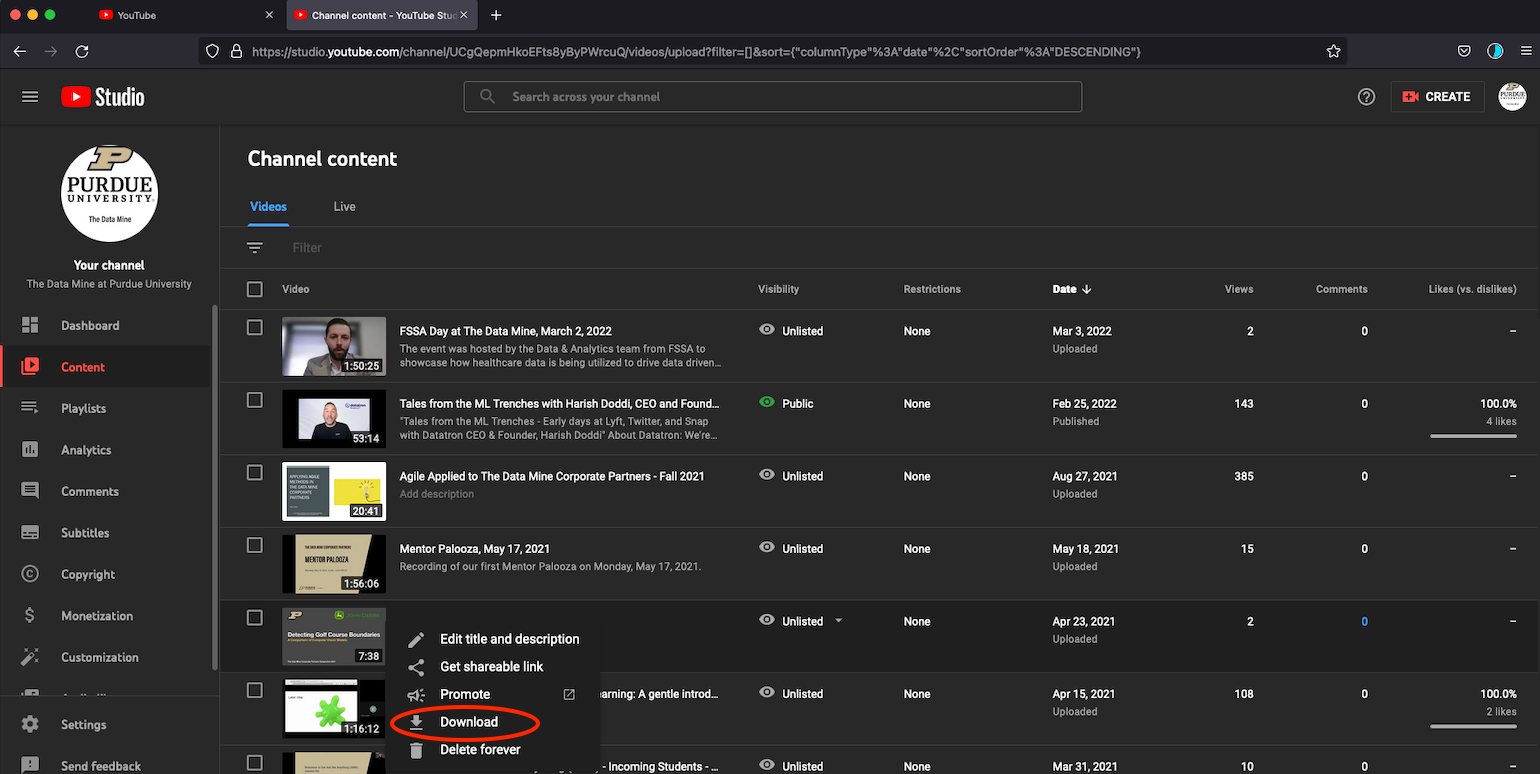 Figure 1. Download the video from the student account.
Figure 1. Download the video from the student account. -
Click on the video, then click on
subtitles, then click on the three dots to download the captions. All three file types (.vtt, .srt, .sbv) are suitable.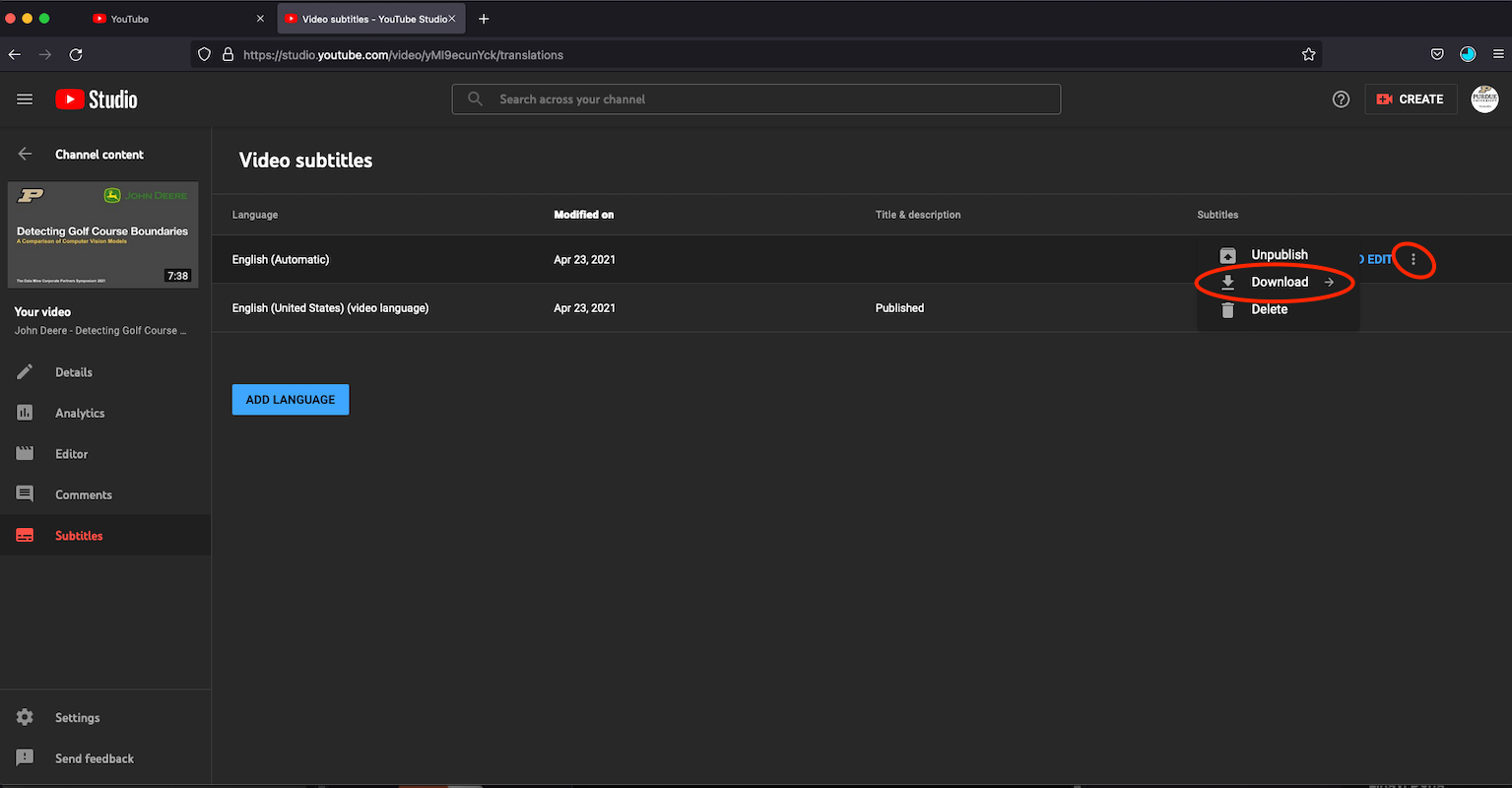 Figure 2. Download CCs
Figure 2. Download CCs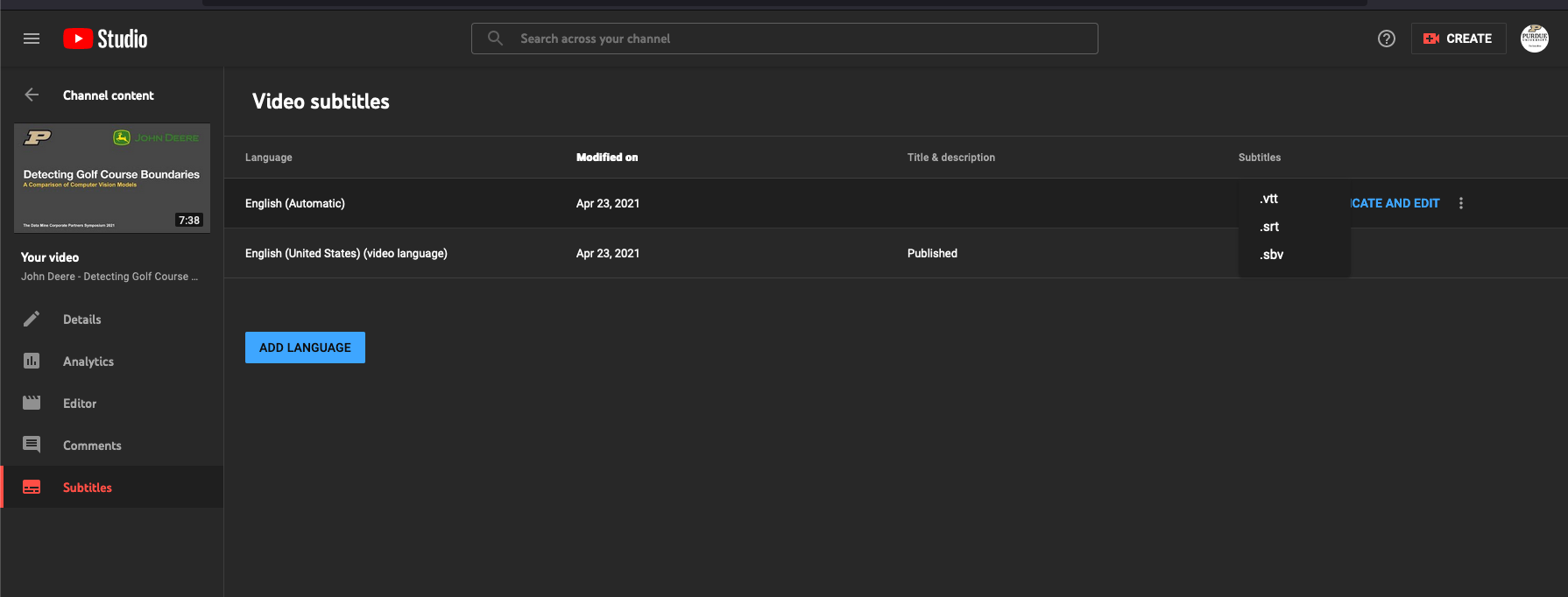 Figure 3. File type options. All three are suitable.
Figure 3. File type options. All three are suitable. -
Save the downloaded files to a flash drive or online storage account. A flash drive is preferred if possible.
Upload the video to The Data Mine YouTube account
-
Visit The Data Mine staff in MRGN to borrow a laptop that is signed into the YouTube account for The Data Mine.
-
Upload the video to The Data Mine YouTube account that is logged in. The video should be unlisted. If you need to access an online file storage system like Google Drive, Box, Dropbox, etc, use a private browser! Do not log The Date Mine account out of Google or YouTube.
-
Once the video is uploaded, click on the video, then click on
subtitleson the left hand sind. ClickADDto English (United States)(video language).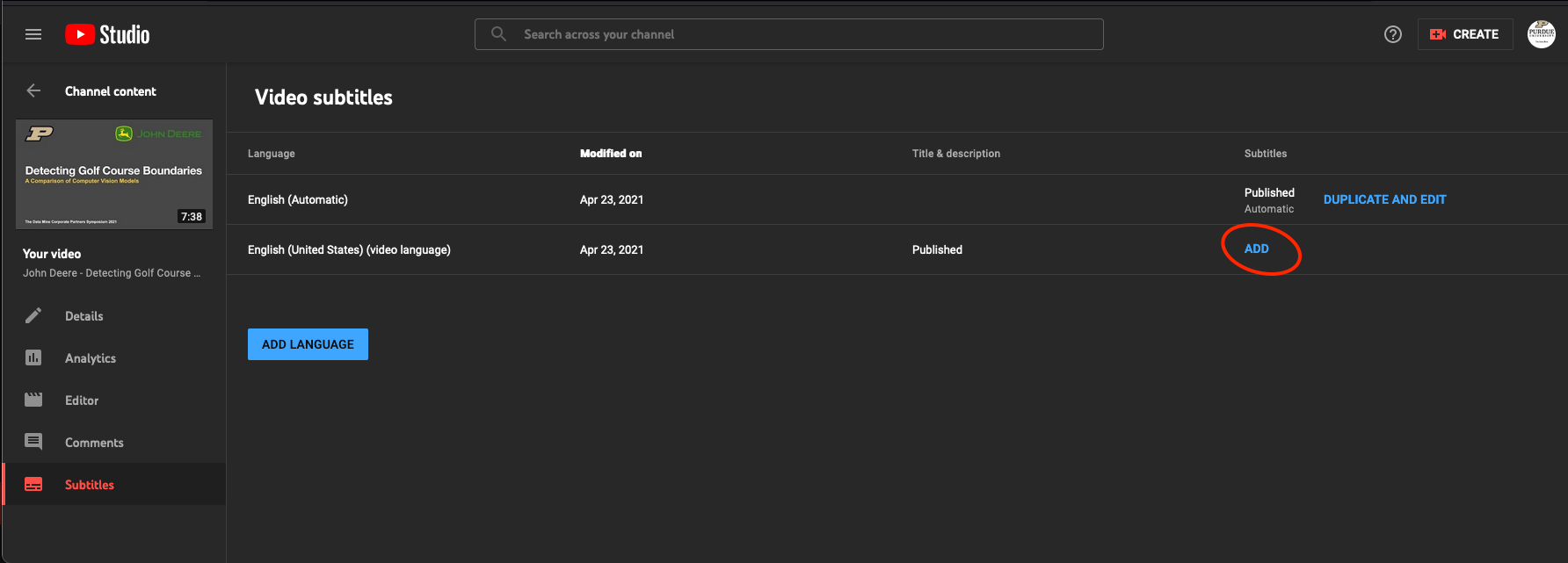 Figure 4. Add CCs to the video.
Figure 4. Add CCs to the video. -
Click on
Upload fileand locate the .vtt, .srt, or .sbv file.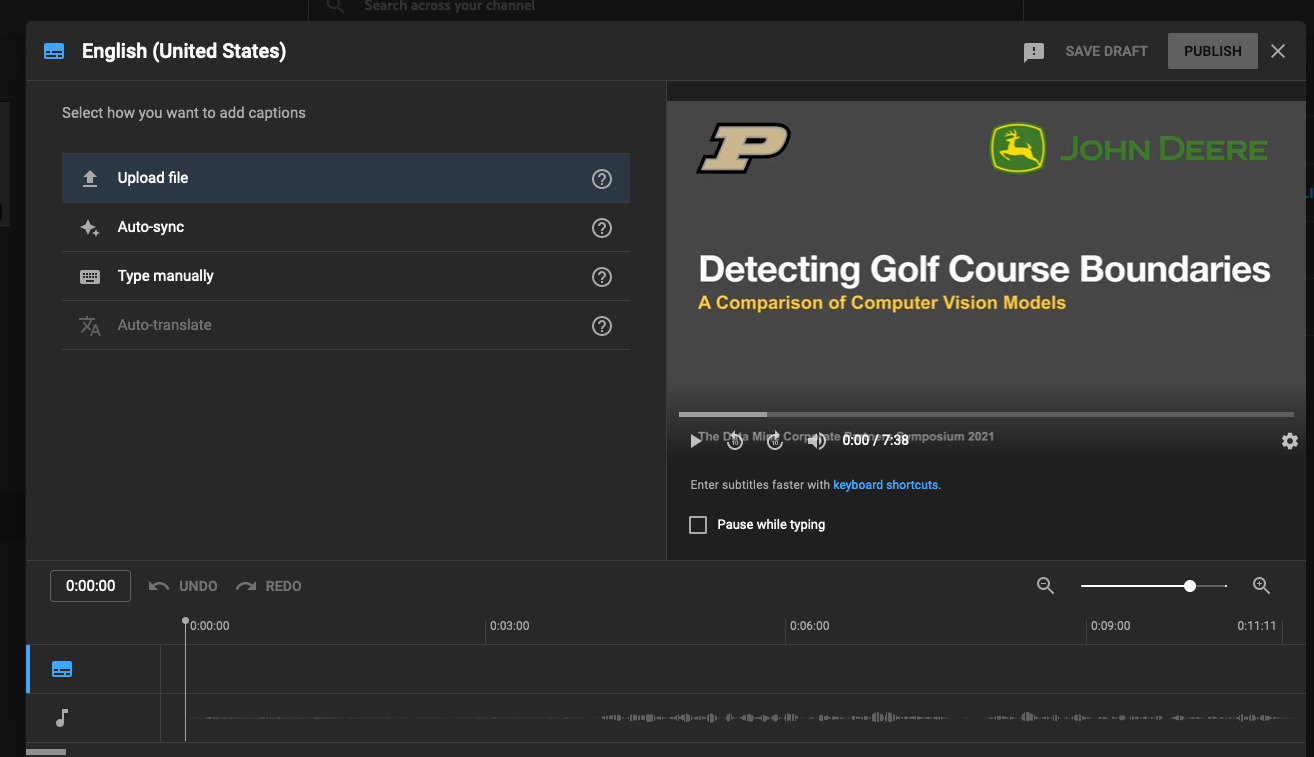 Figure 5. Click Upload File and then locate the CC file.
Figure 5. Click Upload File and then locate the CC file. -
Click on
Publishto publish the CCs. Figure 6. Publish the Closed Captions.
Figure 6. Publish the Closed Captions. -
Go to the
Detailspage and copy the video URL. Paste the video URL in the spreadsheet open in Sharepoint.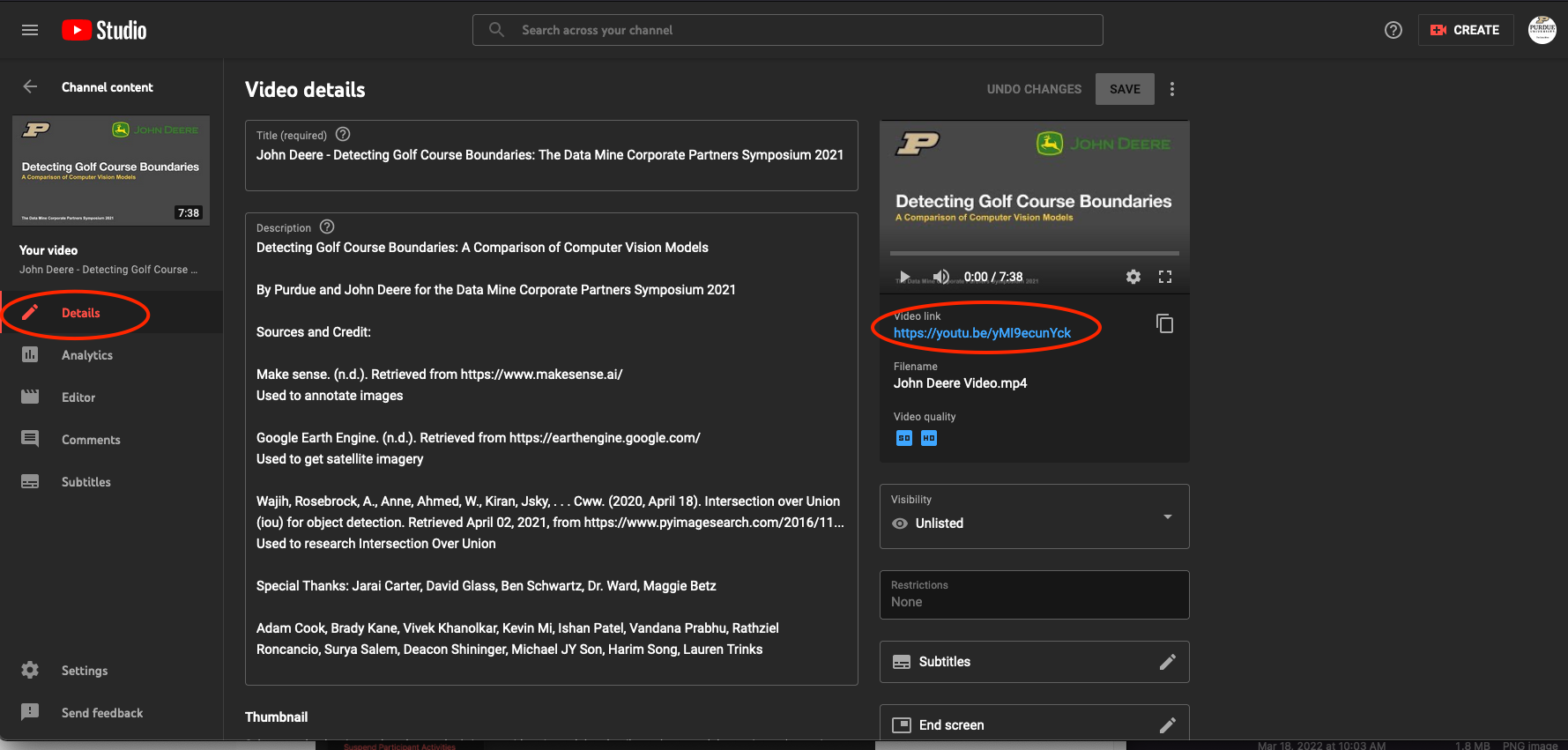 Figure 7. Copy the video URL to the spreadsheet
Figure 7. Copy the video URL to the spreadsheet